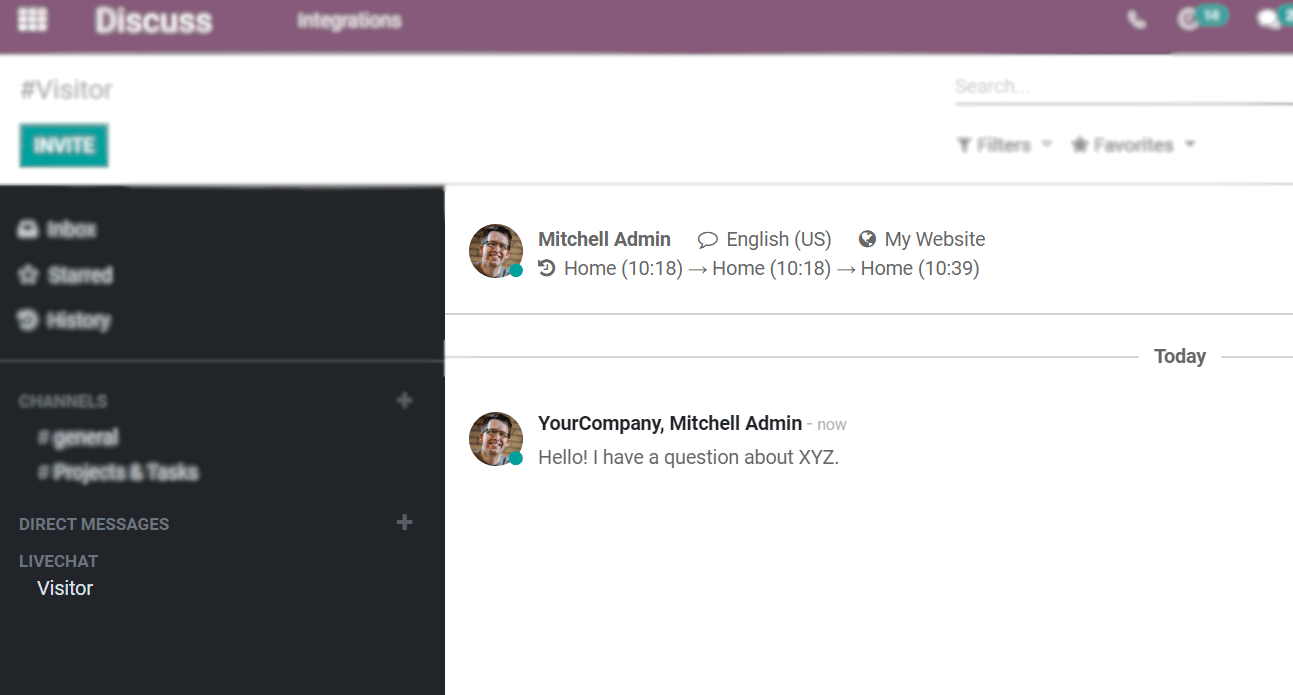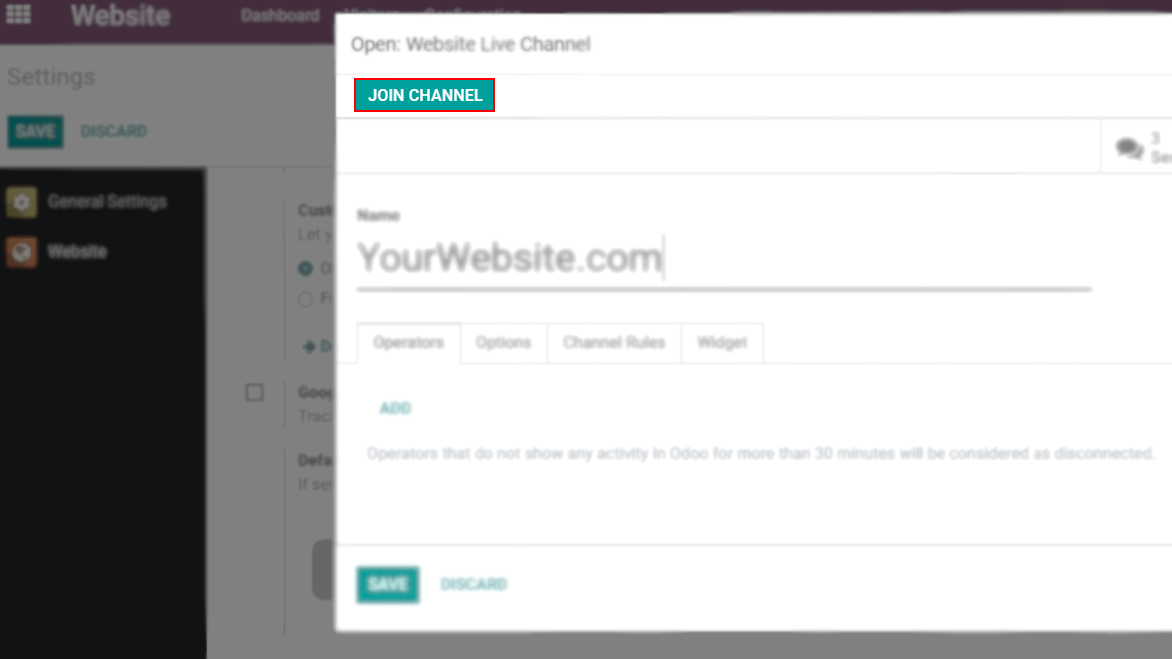Live Chat has the highest satisfaction rating of any communication tool.
Why?
Live chat is accessible, so customers don’t have to spend time searching for contact details or email addresses. They simply land on your website and launch a session.
Live chat is convenient, as your customers can keep doing
what they are doing while interacting with you.
HOW TO SETUP ODOO 14 LIVE CHAT?
Once Live Chat is installed on your database, if your website was created with Odoo, the application is automatically added to it. All that is left to do is to go to Website ‣ Configuration ‣ Settings ‣ Live Chat.
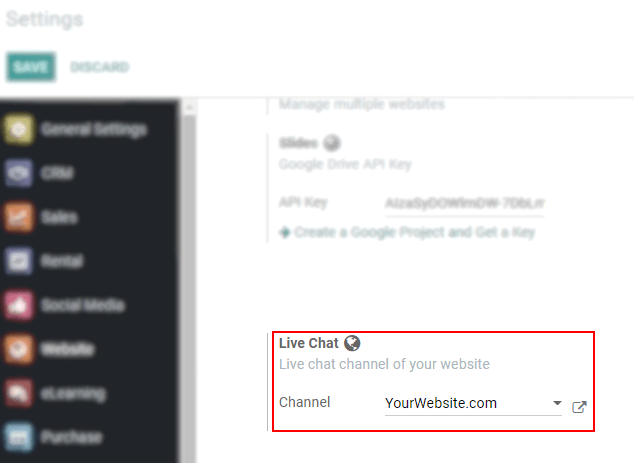
Select the channel to be linked to your website or create one on the fly.
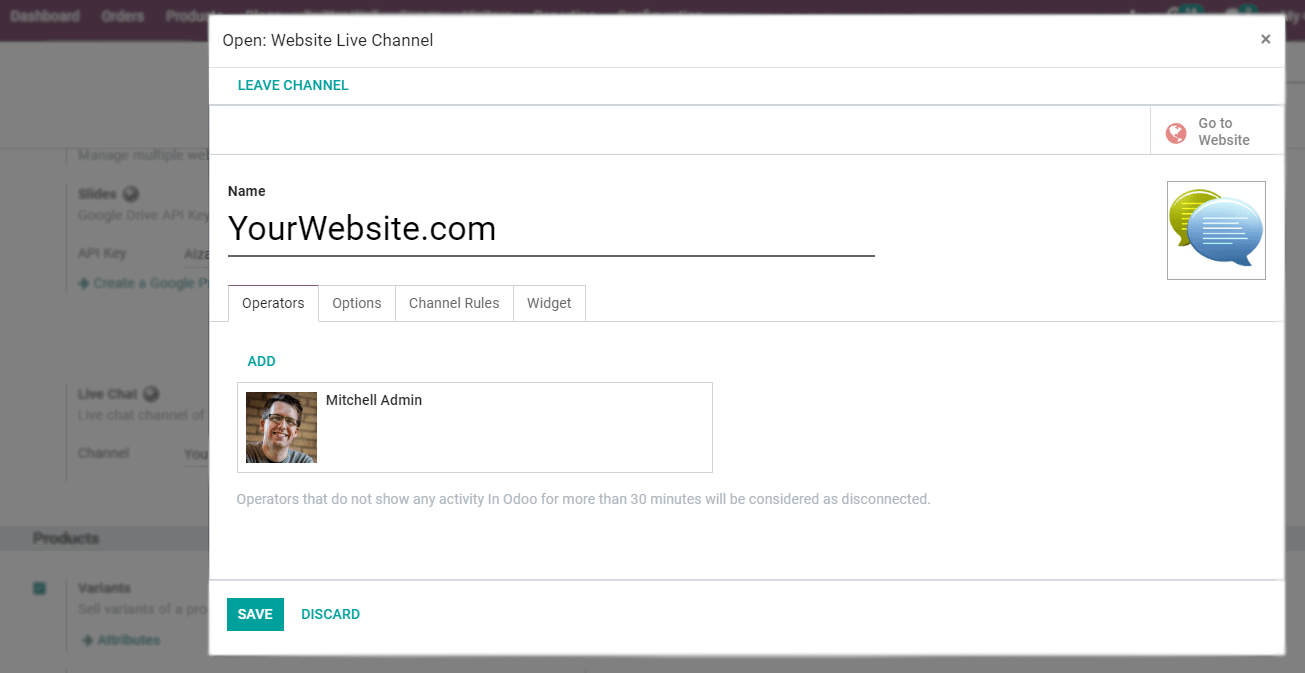
For both scenarios, under:
- Operators: add agents to respond to the chat requests. Add as many as you like, and keep in mind that operators that do not show any activity in Odoo for more than 30min are considered disconnected.
- Options: set the default text to be shown on the live chat button; an automated welcome message to be seen by visitors when a conversation is initiated, and the text that prompts the user to initiate a chat.
- Channel Rules: choose an action for a given URL, and/or per country. In the example below, the chat window automatically pops-up 3 seconds after users (from any country) land on the contact us page.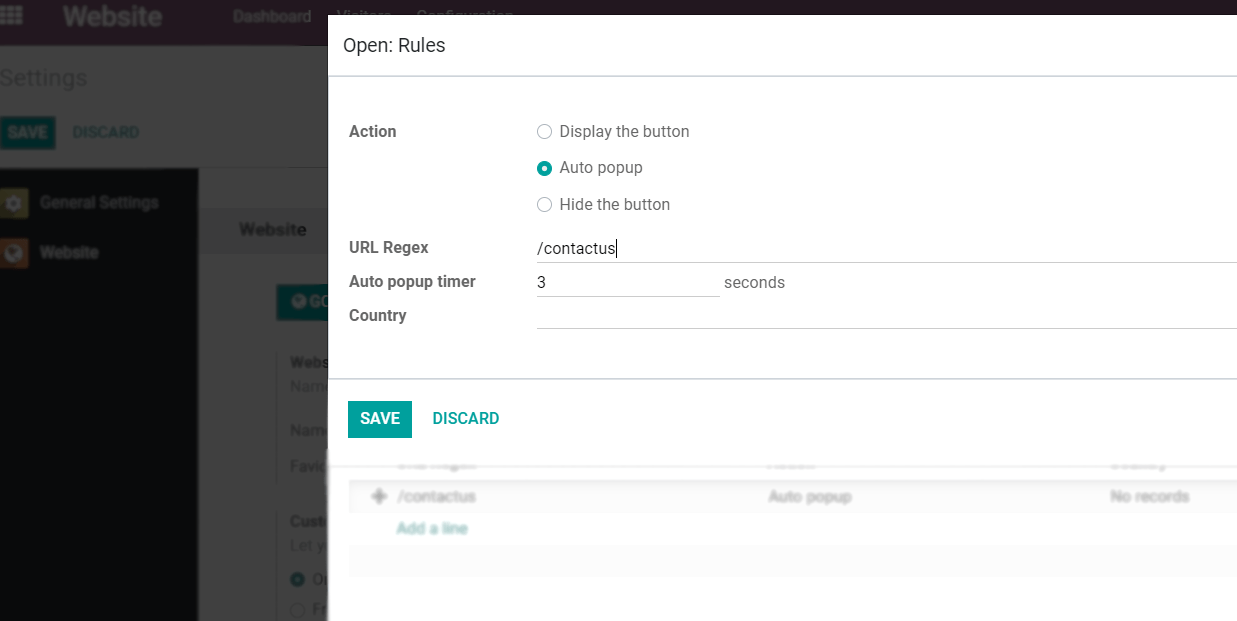
MANAGING CHAT REQUESTS
Conversations initiated by visitors pop up as a direct message, and are shown in Discuss. Therefore, inquiries can be answered wherever you are in Odoo.
LEAVE OR JOIN A CHANNEL
Go to Website ‣ Configuration ‣ Settings, access your channel under Live Chat, and Join Channel or Leave Channel.