By creating custom quotation templates, you will save a lot of time. Indeed, with the use of templates, you will be able to send complete quotations at a fast pace.
Configuration
To enable this feature, go to Sales ‣ Configuration ‣ Settings and activate Quotation Templates.
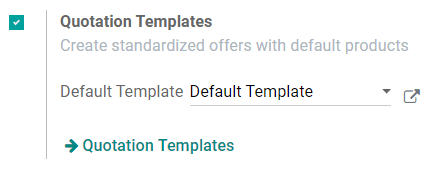
For even more convenience, it is also recommended to add the Quotation Builder feature which will help you design your quotation templates very easily. This option will automatically install the Odoo Website App.
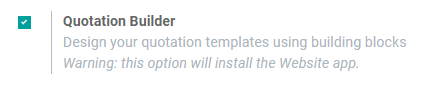
Create your first template
Quotation templates are under Sales ‣ Configuration.
You can create a new template or edit an existing one. Once named, you will be able to select products and quantities as well as the expiration time of the quotation.
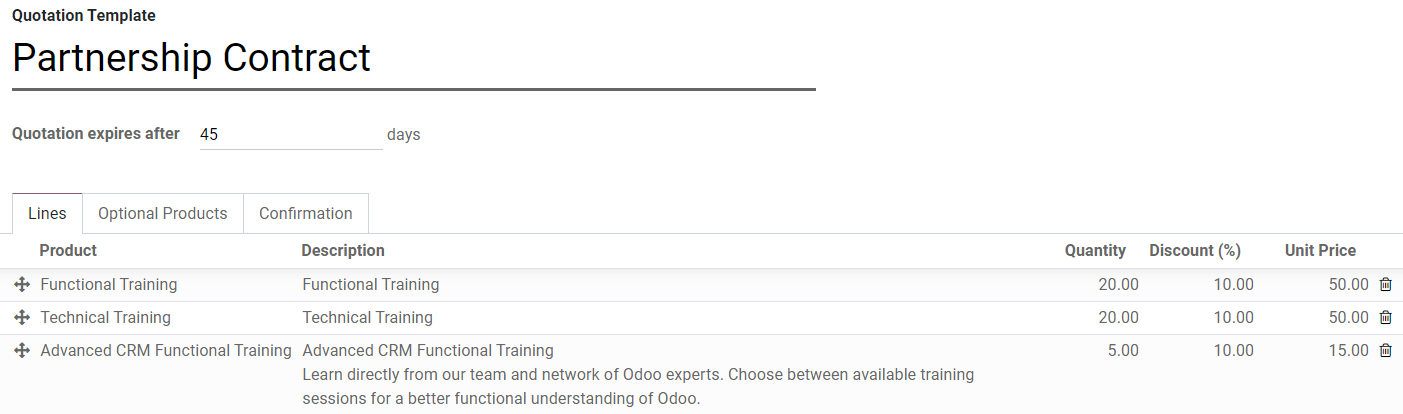
Note: On each template, you can also specify discounts if the option is activated in the Sales settings.
Design your template
You will have the possibility to design your template and edit the customer interface in order to manage what clients will see before accepting and paying the quotation. For example, you will be able to describe your company, your services and your products. To do so, you can click on Edit and you will be brought to the quotation builder.
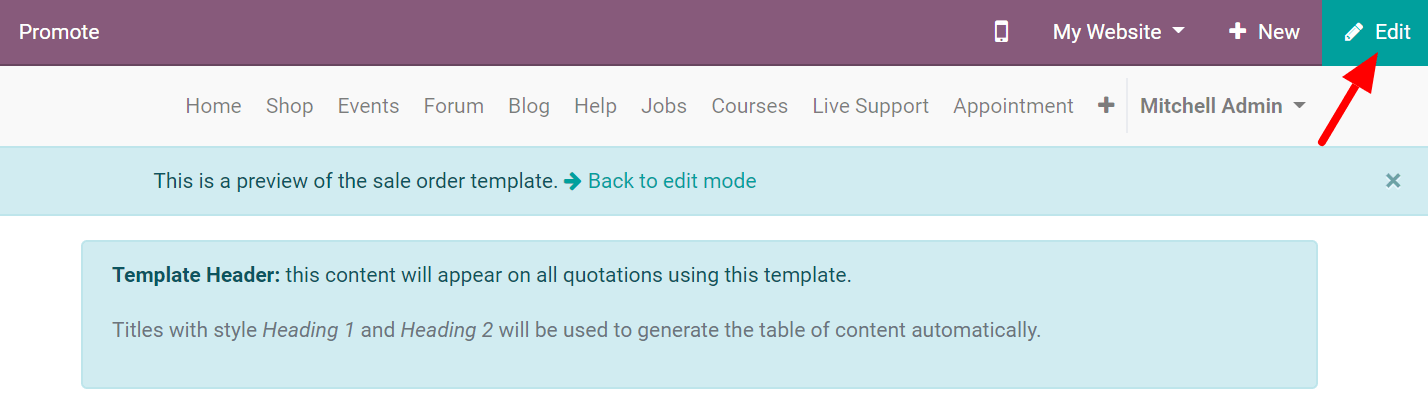
You can easily edit the content of your template by dragging & dropping different building blocks to organize your quotation. For example, you can add a content block to describe your products.

Use a Quotation Template
When creating a quotation, you can choose a specific template.

Confirm the Quotation
Templates facilitate the confirmation process by allowing customers to sign electronically or to pay online. You can activate these two options directly in the quotation template itself.
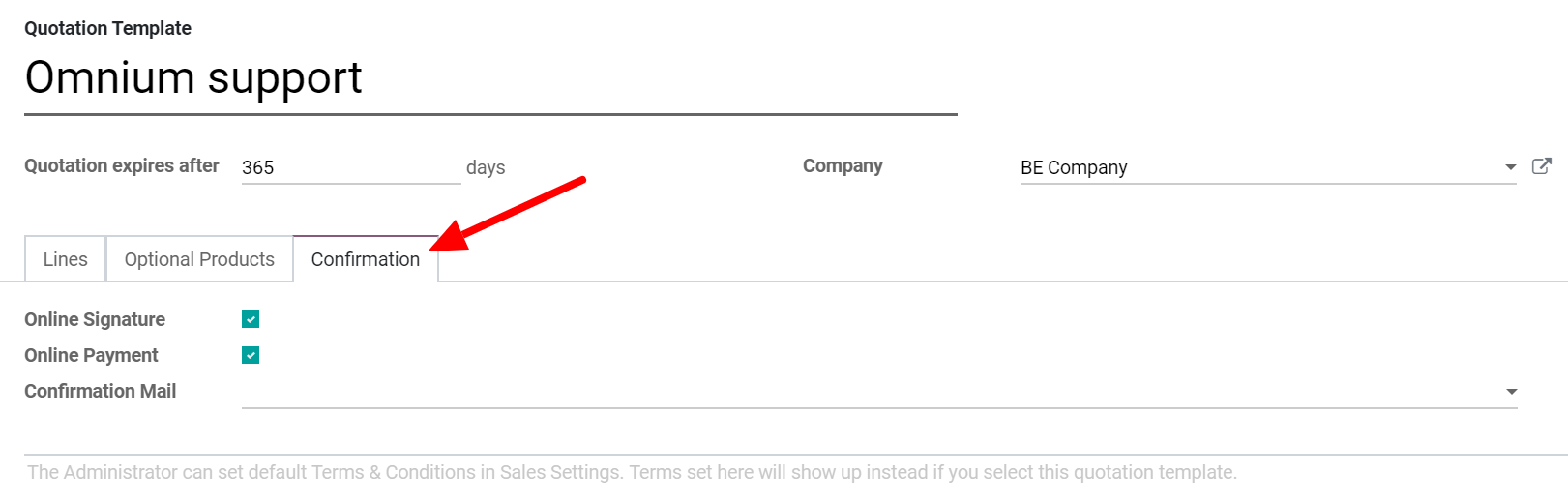
Note: Every quotation will now have this setting. Of course you can always change it and make it specific for each quotation.